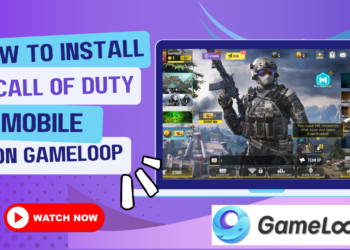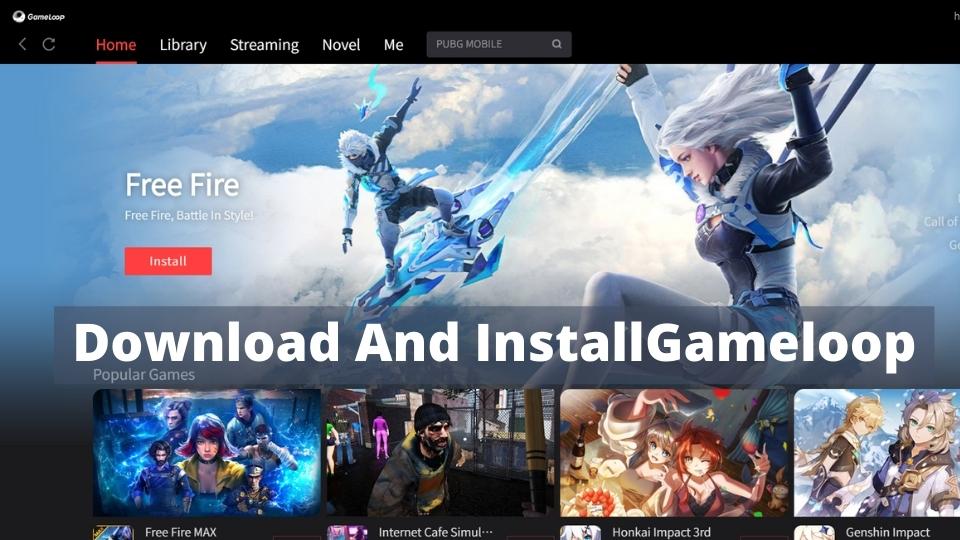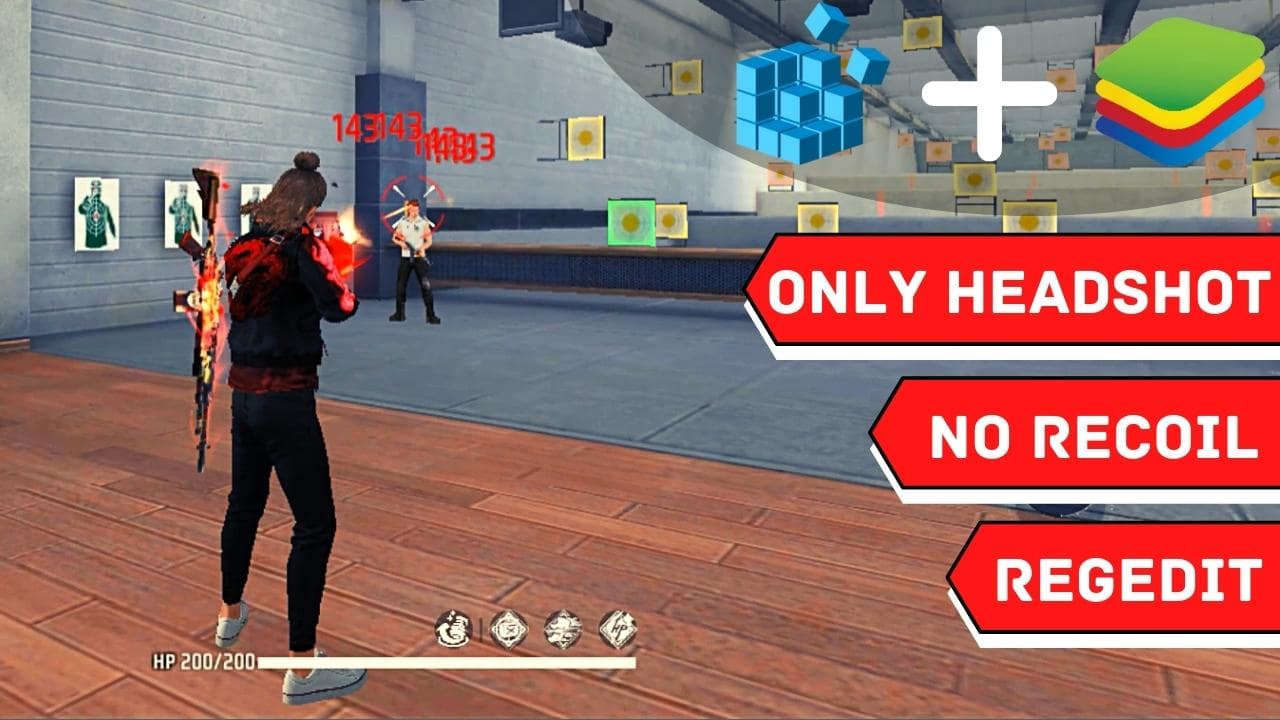Bluestacks Consider as one of the most popular android emulators. Currently,bluestacks 5 is the most popular and known throughout the world. In this tutorial learn how you can uninstall an app in bluestacks.
As bluestacks 5 is mostly used emulator version of bluestacks, we are going to use it throughout this tutorial. In this tutorial, I will show you 2 methods to delete or uninstall an app or games in bluestacks.
Video Tutorial
Also Read: Bluestacks vs Nox App Player
Steps to Delete or Uninstall an App in Bluestacks
As I already told I will show you two methods to delete and uninstall an app in bluestacks, and we will proceed with it. The first method is quick and easy than the second one. But you can try both of them.
First Method to Uninstall an App in Bluestacks
This is the easiest and fastest method to delete or uninstall an app in bluestacks. Follow the steps below for the tutorial.
Step 1: Open Bluestacks
First, open the bluestacks emulator.
Step 2: Select an App
Now find out which app you want to uninstall in bluestacks and then long press on it. For example, if I am going to uninstall “Paypal”, I will long press on it.

Step 3: Uninstall Game or App
Now click on uninstall to uninstall an app.

Done. You successfully uninstalled the app or games in bluestacks 5.
Second Method to Uninstall an App in Bluestacks
This is the second method to delete or uninstall an app in bluestacks. Follow the steps below for the tutorial.
Step 1: Open Bluestacks
First, open the bluestacks 5 emulator on your pc.
Step 2: Open Settings
Now, open the settings on your bluestacks 5.

Step 3: Click On Apps Setting
Now find apps settings and open it.

Step 4: Select an App
Now find out which app you want to uninstall in bluestacks. For example, if I am going to uninstall “Paypal”, I will find it.

Step 5: Uninstall Game or App
Now click on uninstall to uninstall an app.

Done. You successfully uninstalled the app or games in bluestacks 5.
Also Read: How to Download Apex Legends Mobile on Bluestacks
Download Bluestacks
You can download the bluestacks from the official site. Download the latest version of bluestacks from the link below.
Conclusion
This is how you can delete and uninstall an app or games in bluestacks. Comment below if you have any doubts or problems while following our tutorial.